The agent installation parameters used to install an agent on a UNIX or Linux operating system depend on your network configuration.
Identify which scenario reflects your network configuration and follow the procedure in the scenario. The first scenario is the most simplest represented
by a single agent on a computer that can successfully establish an internet connection and can connect to the Workload Automation on Cloud site
at the following URL: https:////www.ibm.com/marketplace/cloud/workload-automation/.
The second scenario describes how to install agents in a network where, at least one computer can successfully connect to the internet and acts as
a gateway for those computers in the network that cannot connect directly to the internet. The third scenario
describes a situation where computers in two different networks cannot communicate with each other, but at least one computer in each network can
connect to the internet.
Scenario 1: Direct connection; your computer can connect to Workload Automation on Cloud.
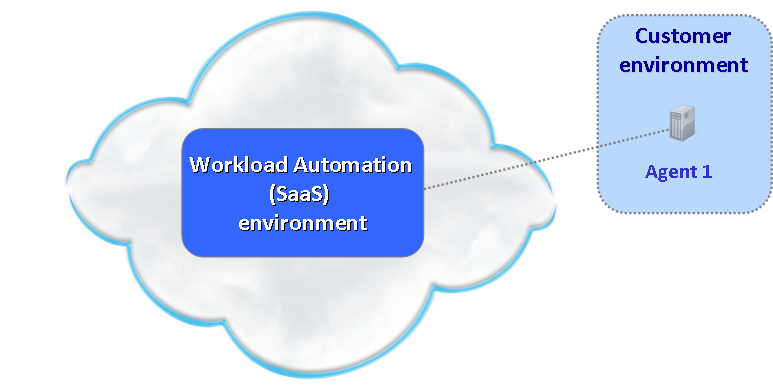
Scenario 2: Connection through a gateway; computers that cannot connect to Workload Automation on Cloud
connect through a computer that acts as a gateway.

Scenario 3: Connection through multiple gateways in different network zones; computers in two
different networks cannot communicate with each other, but at least one computer in each network can connect to Workload Automation on Cloud.
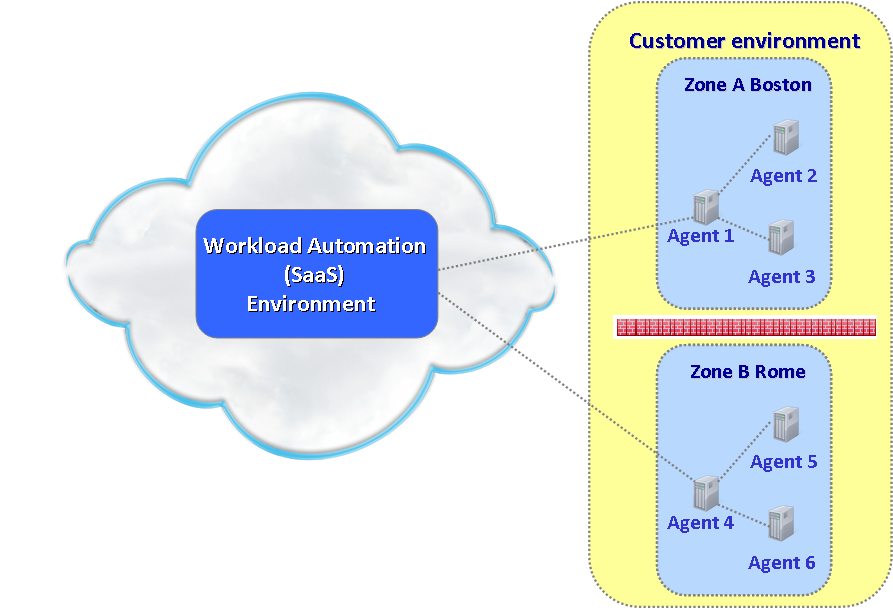
Scenario 1: Direct connection; computer can connect to Workload Automation on Cloud
This scenario describes your environment if the computers on which you are installing the agents can communicate with the internet and connect to the Workload
Automation on Cloud site at the following URL: https://www.ibm.com/marketplace/cloud/workload-automation/.
The following image depicts your environment:
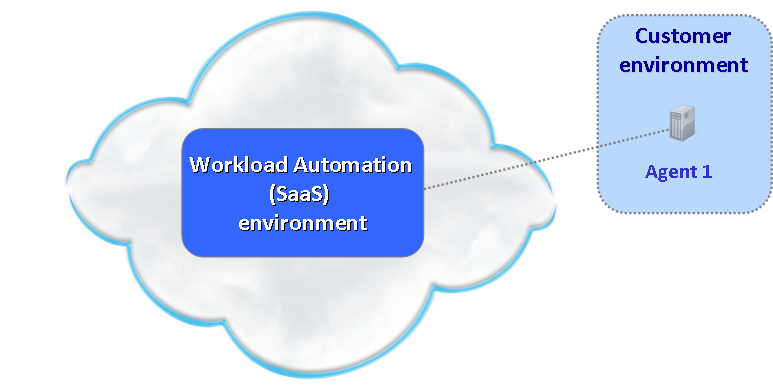
To install the agent, complete the following steps:
Note: For operating system commands see
Command reference.
Command reference
This section lists the operating system commands used in the agent installation instructions.
- id
- To verify the logged on user.
- su - root
- To log out and log in as root.
- df -k temporary_dir
- To verify the space available in the temporary directory.
- df -k installation_dir
- To verify the space available in the installation directory.
- df -k download_dir
- To verify the space available in the agent download directory.
- useradd -d home_dir -m user_name
- To create the user for which the agent is installed with the home directory.
- passwd user_name
- To set the password for the user you created.
- Verify the supported operating systems and prerequisites in Supported operating systems.
- Before you start the installation, ensure your computer meets the following requirements:
- Linux 64-bit: temporary disk space 250 MB, installation directory space inst_dir 470 MB
- Linux 32-bit: temporary disk space 325 MB, installation directory space inst_dir 420 MB
- AIX: temporary disk space 270 MB, installation directory space inst_dir 570 MB
- If you did not already download the agent installation files, go to the Downloads section on the Your subscription page.
The email you received when you requested your trial directs you to this page.
- Go to the directory where you saved the compressed agent installation files, in this example, /SaaSAgent.
- Extract the agent installation files to this directory.
- On Linux 32 bit, extract the SCWA-SaaS_LINUX_I386.zip
- On Linux 64 bit, extract the SCWA-SaaS_LINUX_X86_64.zip
- On AIX, extract the SCWA-SaaS_AIX.zip
When the extraction completes, the following directory structure is created in the SCWA-SaaS directory on your computer:
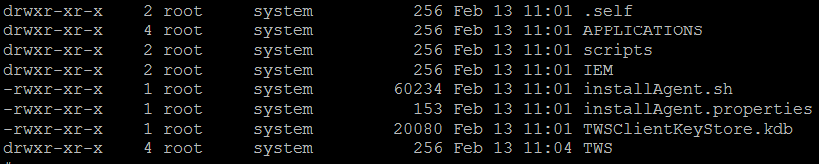
- From a shell on the computer on which you want to install the product, log on as root.
- Create the user for which the agent is installed with the home directory.
- To install the agent using the default settings, run the following command from the directory where you downloaded the agent installation files:
./installAgent.sh -new -uname user_name -acceptlicense yes
Where:
- -uname user_name
- The name of the user for which the agent is installed. This is the user you created in the previous step.
Do not confuse this name with the user performing the installation logged on as root,
or with the user name you received by email when you requested your trial.
By default, the agent is installed in the /opt/IBM/TWA_user_name directory by using
the 31114 port.
If the /opt/IBM already exists ensure that the directory permission is set to 755.
If the 31114 port is already in use, then install the agent specifying this additional parameter: -jmport port_number
and a number in the range 1-65535 as follows:
./installAgent.sh -new -uname user_name -acceptlicense yes -jmport port_number
The name of the agent that displays in Workload Automation on Cloud is comprised by this computer host name prefixed with the Environment ID you received by email when you requested your trial.
To customize any of the default installation settings, see
Command syntax and parameters.
Command syntax and parameters
This section shows the command usage and describes the parameters you can specify to install the agent.
The optional parameters are indicated between parentheses. If you do not specify a value for a parameter,
the command uses its default value.
Command syntax
./installAgent.sh -new -uname user_name
[-displayname agent_name]
[-hostname host_name]
[-inst_dir install_directory]
[-jmport port_number]
[-gateway local [-gwid gateway_site_label] | -gateway remote -gwhostname host_name -gwport port_number]
-acceptlicense yes|no
Parameters
- -uname user_name
- User for which the product is installed. Do not confuse this name with the user performing the installation
logged on as root, or with the user name you received by email when you requested your trial.
- -displayname agent_name
- The name of the computer on which you run your workload when using Workload Automation on Cloud. The name cannot exceed 14 characters.
If you use more than 14 characters the name is truncated.
The default is this computer host name prefixed with the Environment ID you received by email.
If you customize it, the name of the computer is set to the agent_name prefixed by the Environment ID.
- -hostname host_name
- The fully qualified host name on which the agent is contacted.
The default is the host name of the computer on which you install the agent.
- -inst_dir install_directory
- The installation directory where the agent is installed. Ensure that the directory permission is set to 755.
The default is /opt/IBM/TWA_user_name where user_name is the name of the user that you specify in the -uname user_name option.
- -jmport port_number
- This is the port through which this agent is contacted. The default is 31114.
The valid range is from 1 to 65535.
- -gateway local -gwid gateway_site_label
- Specifying this parameter, you install the agent on a computer that can connect directly with the Workload Automation on Cloud
site and that routes communications for other computers that cannot communicate directly with the site. This is the default.
- -gwid gateway_site_label
- Specify a name that identifies your gateway site. This parameter is required when you specify -gateway local.
The default is GW1. The name must start with an alphabetic character or an underscore character (_),
and it can contain only the following types of characters: alphabetic, numeric, underscores (_), hyphens (-),
and periods (.)
Gateways that have the same gateway_site_label can mutually take over routing communications to the agents connected
to them. All the gateways belonging to the same zone must have the same gateway_site_label and must communicate with
each other. In the example shown in Scenario 3, when you install Agent 4, you must ensure that you specify
a gateway_site_label different from the one for Agent 1 in the other network zone. So, for example,
-gwid Rome. If the -gwid option was not specified at the time of installation of Agent 1, then
its gateway_site_label assumes the default value GW1.
- -gateway remote -gwhostname host_name -gwport port_number
- Specify -gateway remote if the computer on which you are installing the agent can communicate with the
internet through a gateway installed on an agent different from the agent you are installing here.
- Specify in -gwhostname host_name the fully qualified host name or IP address of the remote gateway
you want to use.
- Specify in -gwport port_number the remote gateway port number.
- -acceptlicense yes|no
- Specify whether or not to accept the License Agreement. If you specify no the installation exits without performing any action.
After a successful installation proceed with the installation of another agent if necessary.
If the installation did not complete successfully, an error is displayed on the screen. Correct the error as described in the error
Operator Response that you find in the inst_dir/logs file, and rerun the installation.
Scenario 2: Computers that cannot connect to Workload Automation on Cloud
connect through a computer that acts as a gateway
This scenario describes your environment if the computer where you are installing the agent cannot connect to the Workload Automation on Cloud
site but a computer in your network can connect to Workload Automation on Cloud. This computer acts as a gateway in your network zone.
The following image depicts your environment:

To configure your network, first install the agent on the computer that can connect to Workload Automation on Cloud following the instructions in
Scenario 1: Direct connection; computer can connect to Workload Automation on Cloud. In the figure, this corresponds to Agent 1.
On the computers than cannot connect to Workload Automation on Cloud, in the figure, this corresponds to Agent 2 and Agent 3, install the agent as follows:
Note: For operating system commands see
Command reference.
Command reference
This section lists the operating system commands used in the agent installation instructions.
- id
- To verify the logged on user.
- su - root
- To log out and log in as root.
- df -k temporary_dir
- To verify the space available in the temporary directory.
- df -k installation_dir
- To verify the space available in the installation directory.
- df -k download_dir
- To verify the space available in the agent download directory.
- useradd -d home_dir -m user_name
- To create the user for which the agent is installed with the home directory.
- passwd user_name
- To set the password for the user you created.
- Verify the supported operating systems and prerequisites in Supported operating systems.
- Before you start the installation, ensure your computer meets the following requirements:
- Linux 64-bit: temporary disk space 250 MB, installation directory space inst_dir 470 MB
- Linux 32-bit: temporary disk space 325 MB, installation directory space inst_dir 420 MB
- AIX: temporary disk space 270 MB, installation directory space inst_dir 570 MB
- If you did not already download the agent installation files, go to the Downloads section on the Your subscription page.
The email you received when you requested your trial directs you to this page.
- Go to the directory where you saved the compressed agent installation files, in this example, /SaaSAgent.
- Extract the agent installation files to this directory.
- On LINUX 32 bit, extract the SCWA-SaaS_LINUX_I386.zip
- On LINUX 64 bit, extract the SCWA-SaaS_LINUX_X86_64.zip
- On AIX, extract the SCWA-SaaS_AIX.zip
When the extraction completes, the following directory structure is created in the SCWA-SaaS directory on your computer:
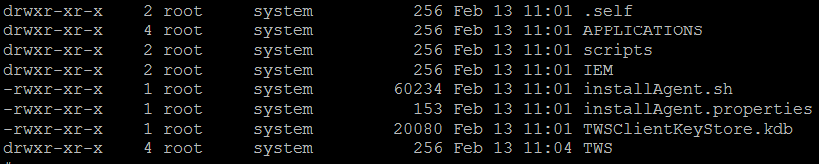
- From a shell on the computer on which you want to install the product, log on as root.
- Create the user for which the agent is installed with the home directory.
- To install the agent, run the following command from the directory where you downloaded the agent installation files:
./installAgent.sh -new -uname user_name -gateway remote -gwhostname host_name_of_Agent1 -acceptlicense yes
Where:
- -uname user_name
- The name of the user for which the agent is installed. This is the user you created in the previous step.
Do not confuse this name with the user performing the installation logged on as root,
or with the user name you received by email when you requested your trial.
- -gateway remote
- This parameter is used to specify that the computer on which you are installing the agent communicates with the
Workload Automation on Cloud site through a gateway configured on a different agent.
- -gwhostname host_name_of_Agent1
- This is the fully qualified host name or IP address of the remote gateway you want to use. In our example,
this corresponds to Agent 1.
By default the agent is installed in the /opt/IBM/TWA_user_name directory by using
the 31114 port.
If the /opt/IBM directory already exists ensure that the directory permission is set to 755.
If you want to install the agent by customizing one or more default values, see
Command syntax and parameters.
Command syntax and parameters
This section shows the command usage and describes the parameters you can specify to install the agent.
The optional parameters are indicated between parentheses. If you do not specify a value for a parameter,
the command uses its default value.
Command syntax
./installAgent.sh -new -uname user_name
[-displayname agent_name]
[-hostname host_name]
[-inst_dir install_directory]
[-jmport port_number]
[-gateway local [-gwid gateway_site_label] | -gateway remote -gwhostname host_name -gwport port_number]
-acceptlicense yes|no
Parameters
- -uname user_name
- User for which the product is installed. Do not confuse this name with the user performing the installation
logged on as root, or with the user name you received by email when you requested your trial.
- -displayname agent_name
- The name of the computer on which you run your workload when using Workload Automation on Cloud. The name cannot exceed 14 characters.
If you use more than 14 characters the name is truncated.
The default is this computer host name prefixed with the Environment ID you received by email.
If you customize it, the name of the computer is set to the agent_name prefixed by the Environment ID.
- -hostname host_name
- The fully qualified host name on which the agent is contacted.
The default is the host name of the computer on which you install the agent.
- -inst_dir install_directory
- The installation directory where the agent is installed. Ensure that the directory permission is set to 755.
The default is /opt/IBM/TWA_user_name where user_name is the name of the user that you specify in the -uname user_name option.
- -jmport port_number
- This is the port through which this agent is contacted. The default is 31114.
The valid range is from 1 to 65535.
- -gateway local -gwid gateway_site_label
- Specifying this parameter, you install the agent on a computer that can connect directly with the Workload Automation on Cloud
site and that routes communications for other computers that cannot communicate directly with the site. This is the default.
- -gwid gateway_site_label
- Specify a name that identifies your gateway site. This parameter is required when you specify -gateway local.
The default is GW1. The name must start with an alphabetic character or an underscore character (_),
and it can contain only the following types of characters: alphabetic, numeric, underscores (_), hyphens (-),
and periods (.)
Gateways that have the same gateway_site_label can mutually take over routing communications to the agents connected
to them. All the gateways belonging to the same zone must have the same gateway_site_label and must communicate with
each other. In the example shown in Scenario 3, when you install Agent 4, you must ensure that you specify
a gateway_site_label different from the one for Agent 1 in the other network zone. So, for example,
-gwid Rome. If the -gwid option was not specified at the time of installation of Agent 1, then
its gateway_site_label assumes the default value GW1.
- -gateway remote -gwhostname host_name -gwport port_number
- Specify -gateway remote if the computer on which you are installing the agent can communicate with the
internet through a gateway installed on an agent different from the agent you are installing here.
- Specify in -gwhostname host_name the fully qualified host name or IP address of the remote gateway
you want to use.
- Specify in -gwport port_number the remote gateway port number.
- -acceptlicense yes|no
- Specify whether or not to accept the License Agreement. If you specify no the installation exits without performing any action.
For example, if the
31114 port number is already in use, then the following message is issued:
AWSFAB374E JM port is already used in some other instance. Please specify some other port
In this case, to install your agent you must specify an alternative port number in the range 1-65535 using the
-jmport port_number parameter as shown in the command described in the following table:
Table 1. Agent installation command for computers in the same network zone specifying a port different from the default
| Agent |
Installation syntax |
| Agent 1 |
./installAgent.sh -new -uname user_name -jmport port_number -acceptlicense yes |
| Agent 2 and Agent 3 |
./installAgent.sh -new -uname user_name -gateway remote -gwhostname host_name_of_Agent1 -gwport jmport_number_Agent1> -jmport port_number -acceptlicense yes |
The name of the agent that displays in Workload Automation on Cloud is comprised by this computer host name prefixed with the Environment ID you received by email when you requested your trial.
To customize any of the default installation settings, see
Command syntax and parameters.
Command syntax and parameters
This section shows the command usage and describes the parameters you can specify to install the agent.
The optional parameters are indicated between parentheses. If you do not specify a value for a parameter,
the command uses its default value.
Command syntax
./installAgent.sh -new -uname user_name
[-displayname agent_name]
[-hostname host_name]
[-inst_dir install_directory]
[-jmport port_number]
[-gateway local [-gwid gateway_location] | -gateway remote -gwhostname host_name -gwport port_number]
-acceptlicense yes|no
Parameters
- -uname user_name
- User for which the product is installed. Do not confuse this name with the user performing the installation
logged on as root, or with the user name you received by email when you requested your trial.
- -displayname agent_name
- The name of the computer on which you run your workload when using Workload Automation on Cloud. The name cannot exceed 14 characters.
If you use more than 14 characters the name is truncated.
The default is this computer host name prefixed with the Environment ID you received by email.
If you customize it, the name of the computer is set to the agent_name prefixed by the Environment ID.
- -hostname host_name
- The fully qualified host name on which the agent is contacted.
The default is the host name of the computer on which you install the agent.
- -inst_dir install_directory
- The installation directory where the agent is installed. Ensure that the directory permission is set to 755.
The default is /opt/IBM/TWA_user_name where user_name is the name of the user that you specify in the -uname user_name option.
- -jmport port_number
- This is the port through which this agent is contacted. The default is 31114.
The valid range is from 1 to 65535.
- -gateway local -gwid gateway_site_label
- Specifying this parameter, you install the agent on a computer that can connect directly with the Workload Automation on Cloud
site and that routes communications for other computers that cannot communicate directly with the site. This is the default.
- -gwid gateway_site_label
- Specify a name that identifies your gateway site. This parameter is required when you specify -gateway local.
The default is GW1. The name must start with an alphabetic character or an underscore character (_),
and it can contain only the following types of characters: alphabetic, numeric, underscores (_), hyphens (-),
and periods (.) Gateways that have the same gateway_site_label can mutually take over routing communications
to the agents connected to them. All the gateways belonging to the same zone must have the same gateway_site_label and must
communicate with each other. In our example, when you install Agent 4, you must ensure that you specify a
gateway_site_label different from the one for Agent 1 in the other network zone. So, for example, -gwid Rome.
If the -gwid option was not specified at the time of installation of Agent 1, then its gateway_site_label assumes
the default value GW1.
- -gateway remote -gwhostname host_name -gwport port_number
- Specify -gateway remote if the computer on which you are installing the agent can communicate with the
internet through a gateway installed on an agent different from the agent you are installing here.
- Specify in -gwhostname host_name the fully qualified host name or IP address of the remote gateway
you want to use.
- Specify in -gwport port_number the remote gateway port number.
- -acceptlicense yes|no
- Specify whether or not to accept the License Agreement. If you specify no the installation exits without performing any action.
After a successful installation proceed with the installation of another agent if necessary.
If the installation did not complete successfully, an error is displayed on the screen. Correct the error as described in the error
Operator Response that you find in the inst_dir/logs file, and rerun the installation.
Scenario 3: Computers in two
different networks cannot communicate with each other, but at least one computer in each network can connect to Workload Automation on Cloud
This scenario describes your environment if you have a network with different zones and in each zone at least one computer can connect to the
Workload Automation on Cloud site. A zone identifies a part of your network in which all the computers can communicate with each other.
The following image depicts your environment:
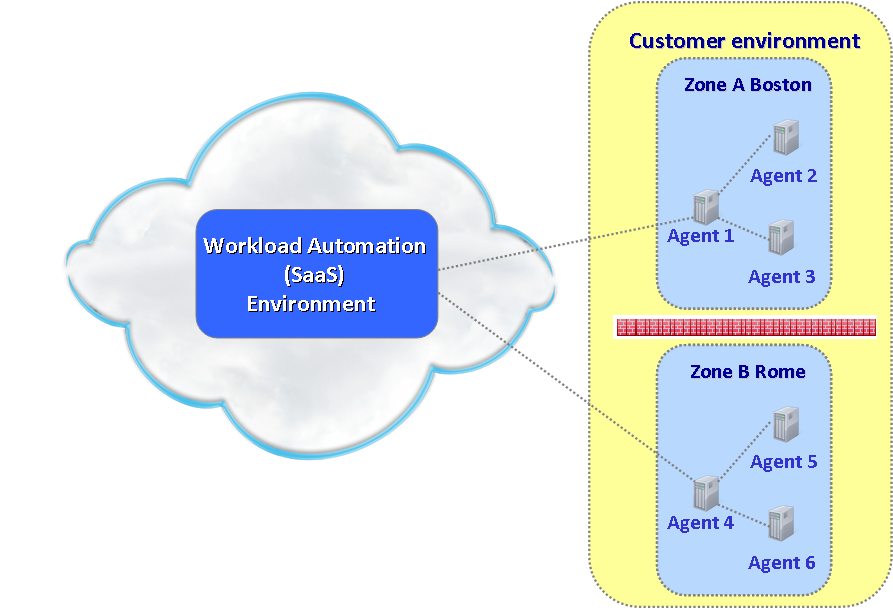
To configure your network, first install the agent on the computers that can connect to Workload Automation on Cloud. In the figure, this corresponds to Agent 4. Then
install the agent on the computers than cannot connect to Workload Automation on Cloud. In the figure, this corresponds to Agent 5 and Agent 6.
Complete the following steps to install Agent 4, Agent 5, and Agent 6:
Note: For operating system commands see
Command reference.
Command reference
This section lists the operating system commands used in the agent installation instructions.
- id
- To verify the logged on user.
- su - root
- To log out and log in as root.
- df -k temporary_dir
- To verify the space available in the temporary directory.
- df -k installation_dir
- To verify the space available in the installation directory.
- df -k download_dir
- To verify the space available in the agent download directory.
- useradd -d home_dir -m user_name
- To create the user for which the agent is installed with the home directory.
- passwd user_name
- To set the password for the user you created.
- Verify the supported operating systems and prerequisites in Supported operating systems.
- Before you start the installation, ensure your computer meets the following requirements:
- Linux 64 bit: temporary disk space 250 MB, installation directory space inst_dir 470 MB
- Linux 32 bit: temporary disk space 325 MB, installation directory space inst_dir 420 MB
- AIX: temporary disk space 270 MB, installation directory space inst_dir 570 MB
- Go to the directory where you saved the compressed agent installation files, in this example, /SaaSAgent.
- Extract the agent installation files to this directory.
- On LINUX 32 bit, extract the SCWA-SaaS_LINUX_I386.zip
- On LINUX 64 bit, extract the SCWA-SaaS_LINUX_X86_64.zip
- On AIX, extract the SCWA-SaaS_AIX.zip
When the extraction completes, the following directory structure is created in the SCWA-SaaS directory on your computer:
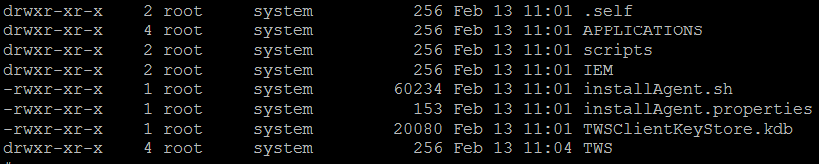
- From a shell on the computer on which you want to install the product, log on as root.
- Create the user for which the agent is installed with the home directory.
- To install the agents, run the appropriate command from the directory where you downloaded the agent installation files as described in the following table:
Table 2. Agent installation command for computers in different network zones
| Agent |
Installation syntax |
| Agent 4 |
./installAgent.sh -new -uname user_name -gateway local -gwid gateway_site_label -acceptlicense yes |
| Agent 5 and Agent 6 |
./installAgent.sh -new -uname user_name -gateway remote -gwhostname host_name_of_Agent4> -gwport jmport_number_Agent4 -jmport port_number -acceptlicense yes |
Where:
- -uname user_name
- The name of the user for which the agent is installed. This is the user you created in the previous step.
Do not confuse this name with the user performing the installation logged on as root,
or with the user name you received by email when you requested your trial.
- -gateway local
- This parameter is used to specify that the computer can connect directly with the Workload Automation on Cloud
site and that it also routes communication for other computers that cannot communicate directly with the site.
This is the default setting.
- -gwid gateway_site_label
- This is a name that identifies your gateway site. This parameter is required when you have more than one zone.
The default is GW1. The name must start with an alphabetic character or an underscore character (_), and it
can contain only the following types of characters: alphabetic, numeric, underscores (_), hyphens (-), and periods (.).
Gateways that have the same gateway_site_label can mutually take over routing communications from the agents
connected to them. All the gateways belonging to the same zone must have the same gateway_site_label and must be able
to communicate with each other. In our example, when you install Agent 4, you must ensure that you specify a
gateway_site_label different from the one for Agent 1 in the other network zone. So, for example, -gwid Rome.
If the -gwid option was not specified at the time of installation of Agent 1, then its gateway_site_label assumes
the default value GW1.
- -gateway remote
- This parameter is used to specify that the computer on which you are installing the agent communicates with the
Workload Automation on Cloud site through a gateway configured on a different agent.
- -gwhostname host_name_of_Agent4
- This is the fully qualified host name or IP address of the remote gateway you want to use. In our example,
this corresponds to Agent 4.
- -gwport jmport_number_Agent4
- This corresponds to the jmport number of Agent 4.
By default the agent is installed in the /opt/IBM/TWA_user_name directory by using
the 31114 port.
If the /opt/IBM already exists ensure that the directory permission is set to 755.
If you want to install the agent by customizing one or more default values, see
Command syntax and parameters.
Command syntax and parameters
This section shows the command usage and describes the parameters you can specify to install the agent.
The optional parameters are indicated between parentheses. If you do not specify a value for a parameter,
the command uses its default value.
Command syntax
./installAgent.sh -new -uname user_name
[-displayname agent_name]
[-hostname host_name]
[-inst_dir install_directory]
[-jmport port_number]
[-gateway local [-gwid gateway_site_label] | -gateway remote -gwhostname host_name -gwport port_number]
-acceptlicense yes|no
Parameters
- -uname user_name
- User for which the product is installed. Do not confuse this name with the user performing the installation
logged on as root, or with the user name you received by email when you requested your trial.
- -displayname agent_name
- The name of the computer on which you run your workload when using Workload Automation on Cloud. The name cannot exceed 14 characters.
If you use more than 14 characters the name is truncated.
The default is this computer host name prefixed with the Environment ID you received by email.
If you customize it, the name of the computer is set to the agent_name prefixed by the Environment ID.
- -hostname host_name
- The fully qualified host name on which the agent is contacted.
The default is the host name of the computer on which you install the agent.
- -inst_dir install_directory
- The installation directory where the agent is installed. Ensure that the directory permission is set to 755.
The default is /opt/IBM/TWA_user_name where user_name is the name of the user that you specify in the -uname user_name option.
- -jmport port_number
- This is the port through which this agent is contacted. The default is 31114.
The valid range is from 1 to 65535.
- -gateway local -gwid gateway_site_label
- Specifying this parameter, you install the agent on a computer that can connect directly with the Workload Automation on Cloud
site and that routes communications for other computers that cannot communicate directly with the site. This is the default.
- -gwid gateway_site_label
- Specify a name that identifies your gateway site. This parameter is required when you specify -gateway local.
The default is GW1. The name must start with an alphabetic character or an underscore character (_),
and it can contain only the following types of characters: alphabetic, numeric, underscores (_), hyphens (-),
and periods (.)
Gateways that have the same gateway_site_label can mutually take over routing communications to the agents connected
to them. All the gateways belonging to the same zone must have the same gateway_site_label and must communicate with
each other. In the example shown in Scenario 3, when you install Agent 4, you must ensure that you specify
a gateway_site_label different from the one for Agent 1 in the other network zone. So, for example,
-gwid Rome. If the -gwid option was not specified at the time of installation of Agent 1, then
its gateway_site_label assumes the default value GW1.
- -gateway remote -gwhostname host_name -gwport port_number
- Specify -gateway remote if the computer on which you are installing the agent can communicate with the
internet through a gateway installed on an agent different from the agent you are installing here.
- Specify in -gwhostname host_name the fully qualified host name or IP address of the remote gateway
you want to use.
- Specify in -gwport port_number the remote gateway port number.
- -acceptlicense yes|no
- Specify whether or not to accept the License Agreement. If you specify no the installation exits without performing any action.
For example, if the
31114 port number is already in use, then the following message is issued:
AWSFAB374E JM port is already used in some other instance. Please specify some other port
In this case, to install your agent you must specify an alternative port number in the range 1-65535 using the
-jmport port_number parameter. For example, to install Agent 4, you must specify a port number in the range
1-65535 using the -jmport port_number parameter, and to install Agent 5 and 6, you must specify -gwport port_number where port_number is the jmport_number of Agent 4.
The following table describes the syntax to use to specify a different port number than the default port number assigned:
Table 3. Installation syntax for agents in different network zones and using a port number different from the default value
| Agent |
Installation syntax |
| Agent 4 |
./installAgent.sh -new -uname user_name -gateway local -gwid gateway_site_label -jmport port_number -acceptlicense yes |
| Agent 5 and Agent 6 |
./installAgent.sh -new -uname user_name -gateway remote -gwid gateway_site_label -gwhostname host_name_of_Agent4 -gwport jmport_number_Agent4 -jmport port_number -acceptlicense yes |
The name of the agent that displays in Workload Automation on Cloud is comprised by this computer host name prefixed with the Environment ID you received by email when you requested your trial.
To customize any of the default installation settings, see
Command syntax and parameters.
Command syntax and parameters
This section shows the command usage and describes the parameters you can specify to install the agent.
The optional parameters are indicated between parentheses. If you do not specify a value for a parameter,
the command uses its default value.
Command syntax
./installAgent.sh -new -uname user_name
[-displayname agent_name]
[-hostname host_name]
[-inst_dir install_directory]
[-jmport port_number]
[-gateway local [-gwid gateway_site_label] | -gateway remote -gwhostname host_name -gwport port_number]
-acceptlicense yes|no
Parameters
- -uname user_name
- User for which the product is installed. Do not confuse this name with the user performing the installation
logged on as administrator, or with the user name you received by email when you requested your trial.
- -displayname agent_name
- The name of the computer on which you run your workload when using Workload Automation on Cloud. The name cannot exceed 14 characters.
If you use more than 14 characters the name is truncated.
The default is this computer host name prefixed with the Environment ID you received by email.
If you customize it, the name of the computer is set to the agent_name prefixed by the Environment ID.
- -hostname host_name
- The fully qualified host name on which the agent is contacted.
The default is the host name of the computer on which you install the agent.
- -inst_dir install_directory
- The installation directory where the agent is installed. Ensure that the directory permission is set to 755.
The default is /opt/IBM/TWA_ where user_name is the name of the user that you specify in the -uname user_name option.
- -jmport port_number
- This is the port through which this agent is contacted. The default is 31114.
The valid range is from 1 to 65535.
- -gateway local -gwid gateway_site_label
- Specifying this parameter, you install the agent on a computer that can connect directly with the Workload Automation on Cloud
site and that routes communications for other computers that cannot communicate directly with the site. This is the default.
- -gwid gateway_site_label
- Specify a name that identifies your gateway site. This parameter is required when you specify -gateway local.
The default is GW1. The name must start with an alphabetic character or an underscore character (_),
and it can contain only the following types of characters: alphabetic, numeric, underscores (_), hyphens (-),
and periods (.) Gateways that have the same gateway_site_label can mutually take over routing communications
to the agents connected to them. All the gateways belonging to the same zone must have the same gateway_site_label.
Specify gateway_site_label if the gateways do not communicate with each other.
- -gateway remote -gwhostname host_name -gwport port_number
- Specify -gateway remote if the computer on which you are installing the agent can communicate with the
internet through a gateway installed on an agent different from the agent you are installing here.
- Specify in -gwhostname host_name the fully qualified host name or IP address of the remote gateway
you want to use.
- Specify in -gwport port_number the remote gateway port number.
- -acceptlicense yes|no
- Specify whether or not to accept the License Agreement. If you specify no the installation exits without performing any action.
After a successful installation proceed with the installation of another agent if necessary.
If the installation did not complete successfully, an error is displayed on the screen. Correct the error as described in the error
Operator Response that you find in the inst_dir/logs file, and rerun the installation.
![]()
![]()
![]()
![]()
![]()
![]()
![]()
![]()