The agent installation parameters used to install an agent on Windows operating systems depend on your network configuration. Identify which scenario
reflects your network configuration and follow the procedure in the scenario. The first scenario is the most simplest represented
by a single agent on a computer that can successfully establish an internet connection and can connect to the Workload Automation on Cloud site
at the following URL: https://www.ibm.com/marketplace/cloud/workload-automation.
The second scenario describes how to install agents in a network where, at least one computer can successfully connect to the internet and acts as
a gateway for those computers in the network that cannot connect directly to the internet. The third scenario
describes a situation where computers in two different networks cannot communicate with each other, but at least one computer in each network can
connect to the internet.
Note: The following procedures reflect the Windows 7 operating system and can vary for versions different from Windows 7. Refer to the Microsoft documentation
for your operating system for variations.
Scenario 1: Direct connection; your computer can connect to Workload Automation on Cloud.
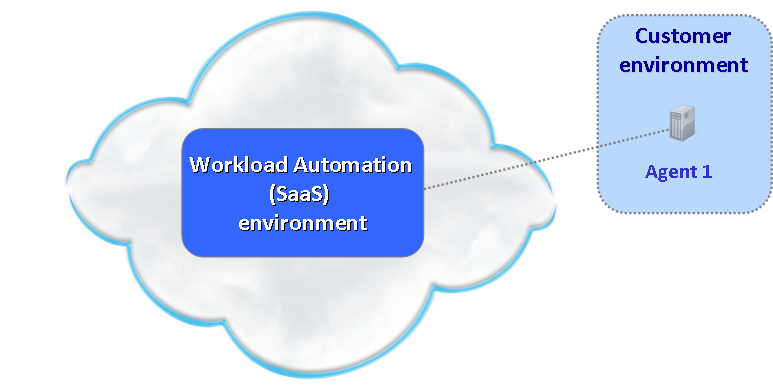
Scenario 2: Connection through a gateway; computers that cannot connect to Workload Automation on Cloud
connect through a computer that acts as a gateway.

Scenario 3: Connection through multiple gateways in different network zones; computers in two
different networks cannot communicate with each other, but at least one computer in each network can connect to Workload Automation on Cloud.
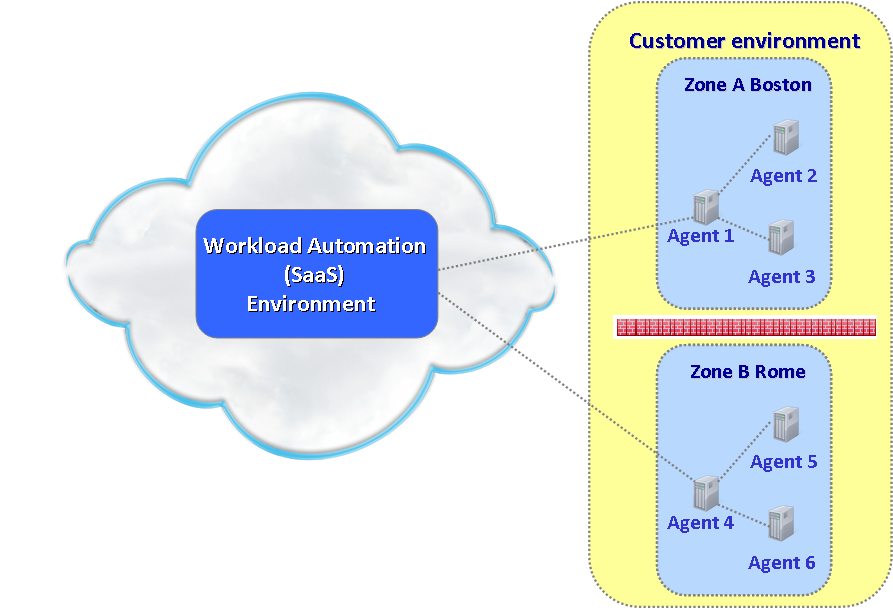
Scenario 1: Direct connection; computer can connect to Workload Automation on Cloud
This scenario describes your environment if the computers on which you are installing the agents can communicate with the internet and connect to the Workload
Automation on Cloud site at the following URL: https://www.ibm.com/marketplace/cloud/workload-automation/.
The following image depicts your environment:
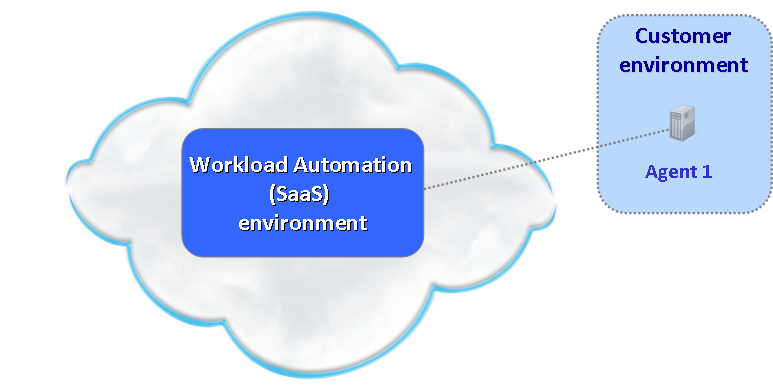
To install the agent, complete the following steps:
- Verify the supported operating systems and prerequisites in Supported operating systems.
- Before you start the installation, ensure your computer meets the following requirements:
- For Windows 32-bit: temporary disk space 360 MB, installation directory space 540 MB
- For Windows 64-bit: temporary disk space 360 MB, installation directory space 660 MB
- If you did not already download the agent installation files, go to the Downloads section on the Your subscription page.
The email you received when you requested your subscription directs you to this page.
- Go to the directory where you saved the compressed agent installation files.
- Extract the agent installation files:
- For Windows 32-bit, extract the SCWA-SaaS_WINDOWS.zip
- For Windows 64-bit, extract the SCWA-SaaS_WINDOWS_X86_64.zip
When the extraction completes, the following directory structure is created in the SCWA-SaaS directory on your computer:
- For Windows 32-bit, SCWA-SaaS_WINDOWS\SCWA-SaaS
- For Windows 64-bit, SCWA-SaaS_WINDOWS_X86_64\SCWA-SaaS
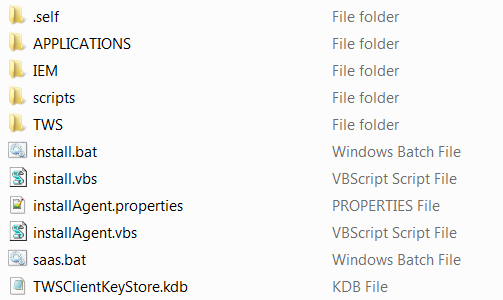
-
An install.bat file is provided to facilitate the agent installation. Using the install.bat,
the agent is installed with the Windows user Saasuser in
the %ProgramFiles%\IBM\TWA_Saasuser directory by using the 31114 port and all the default values.
To launch the installation using values different from the default settings, see the description of the parameters
in Command syntax and parameters.
To install the agent, double-click install.bat.
Command syntax and parameters
This section shows the command usage and describes the parameters you can specify to install the agent.
The optional parameters are indicated between parentheses. If you do not specify a value for a parameter,
the command uses its default value.
Command syntax
cscript installAgent.vbs -new -uname user_name -password password
[-displayname agent_name]
[-hostname host_name]
[-inst_dir install_directory]
[-jmport port_number]
[-gateway local [-gwid gateway_site_label] | -gateway remote -gwhostname host_name -gwport port_number]
-acceptlicense yes|no
Parameters
- -uname user_name
- User for which the product is installed. Do not confuse this name with the user performing the installation logged on as administrator, or with the user name you received by email when you requested your subscription.
- -password password
- The password of the user for which you are installing the agent.
Follow your company rules for the password characters and length.
- -displayname agent_name
- The name of the computer on which you run your workload when using Workload Automation on Cloud. The name cannot exceed 14 characters.
If you use more than 14 characters the name is truncated.
The default is this computer host name prefixed with the Environment ID you received by email.
If you customize it, the name of the computer is set to the agent_name prefixed by the Environment ID.
- -hostname host_name
- The fully qualified host name on which the agent is contacted.
The default is the host name of the computer on which you install the agent.
- -inst_dir install_directory
- The installation directory where the agent is installed.
The default is %ProgramFiles%\IBM\TWA_user_name where user_name is the name of the user that you specify in the -uname user_name option.
If you specify an installation directory that contains blanks, enclose it within double quotation marks.
- -jmport port_number
- This is the port through which this agent is contacted. The default is 31114.
The valid range is from 1 to 65535.
- -gateway local -gwid gateway_site_label
- Specifying this parameter, you install the agent on a computer that can connect directly with the Workload Automation on Cloud
site and that routes communications for other computers that cannot communicate directly with the site. This is the default.
- -gwid gateway_site_label
- Specify a name that identifies your gateway site. This parameter is required when you specify -gateway local.
The default is GW1. The name must start with an alphabetic character or an underscore character (_),
and it can contain only the following types of characters: alphabetic, numeric, underscores (_), hyphens (-),
and periods (.) Gateways that have the same gateway_site_label can mutually take over routing communications
to the agents connected to them. All the gateways belonging to the same zone must have the same gateway_site_label and must
communicate with each other. In our example, when you install Agent 4, you must ensure that you specify a
gateway_site_label different from the one for Agent 1 in the other network zone. So, for example, -gwid Rome.
If the -gwid option was not specified at the time of installation of Agent 1, then its gateway_site_label assumes
the default value GW1.
- -gateway remote -gwhostname host_name -gwport port_number
- Specify -gateway remote if the computer on which you are installing the agent can communicate with the
internet through a gateway installed on an agent different from the agent you are installing here.
- Specify in -gwhostname host_name the fully qualified host name or IP address of the remote gateway
you want to use.
- Specify in -gwport port_number the remote gateway port number.
- -acceptlicense yes|no
- Specify whether or not to accept the License Agreement. If you specify no the installation exits without performing any action.
A command prompt similar to the following displays. Type y to continue with the installation.
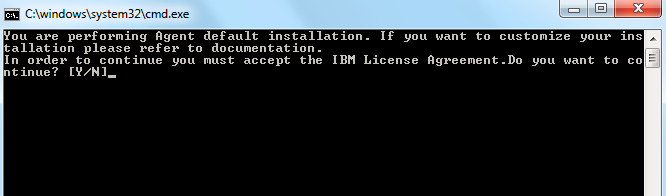
If you receive the following message: "Do you want to allow the following program to make changes to this script?", click Yes.
The installation begins and displays the following information:
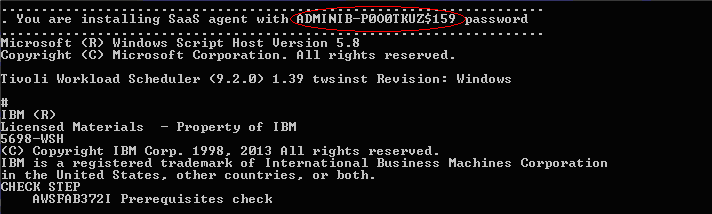
The installation creates the Windows user Saasuser and generates a password, as shown on the panel.
This is an automatically generated password that changes for each installation.
This password is not written to a log file, therefore, you must take note of it. You require this password for subsequent
tasks.
During the installation, if you receive the following security warning, click Run to continue:
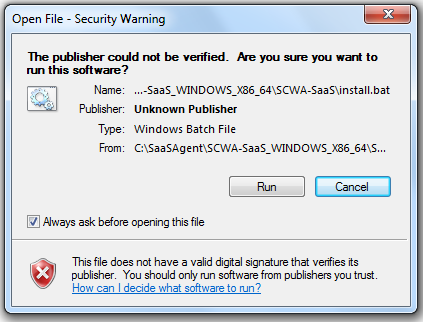
The name of the agent displayed in Workload Automation on Cloud is this computer host name prefixed with the Environment ID you received by email.
If the installation did not complete successfully, an error is displayed on the screen. Correct the error as described in the error
Operator Response that you find in the inst_dir\logs file, and rerun the installation.
Scenario 2: Computers that cannot connect to Workload Automation on Cloud
connect through a computer that acts as a gateway
This scenario describes your environment if you have computers in your network that cannot connect to Workload Automation on Cloud. The following installation procedure
uses an agent installed on a computer, which can successfully connect, as a gateway for those computers that cannot.
The following image depicts your environment:

To configure your network, first install the agent on the computer that can connect to Workload Automation on Cloud using the same install.bat file as explained in
Scenario 1: Direct connection; computer can connect to Workload Automation on Cloud. The install.bat file uses the default installation
parameter settings. In the figure, this corresponds to Agent 1.
On the computers than cannot connect to Workload Automation on Cloud, in the figure, this corresponds to Agent 2 and Agent 3, install the agent as follows:
- Verify the supported operating systems and prerequisites in Supported operating systems.
- Before you start the installation, ensure your computer meets the following requirements:
- For Windows 32-bit: temporary disk space 360 MB, installation directory space 540 MB
- For Windows 64-bit: temporary disk space 360 MB, installation directory space 660 MB
- If you did not already download the agent installation files, go to the Downloads section on the Your subscription page.
The email you received when you requested your subscription directs you to this page.
- Go to the directory where you saved the compressed agent installation files, in this example, C:\SaasAgent.
- Extract the agent installation files to this directory.
- For Windows 32-bit, extract the SCWA-SaaS_WINDOWS.zip
- For Windows 64-bit, extract the SCWA-SaaS_WINDOWS_X86_64.zip
When the extraction completes, the following directory structure is created in the SCWA-SaaS directory on your computer:
- For Windows 32-bit, SCWA-SaaS_WINDOWS\SCWA-SaaS
- For Windows 64-bit, SCWA-SaaS_WINDOWS_X86_64\SCWA-SaaS
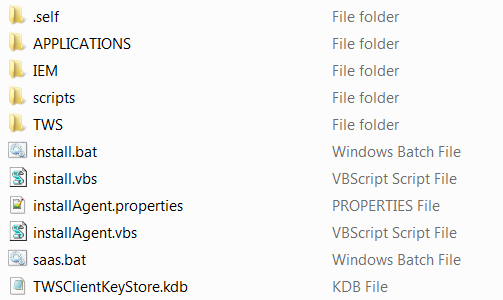
- The installation steps require that your login as Administrator and that the User Account Control (UAC) is set to Never notify.
To verify that the UAC is set to Never notify,
see Check your Windows User Account Control (UAC) settings.
Check your Windows User Account Control (UAC) settings
To verify if you have the User Account Control (UAC) set to Never notify on a Windows 7 operating system follow the step below. To verify on other Microsoft operating systems
refer to the related Microsoft documentation.
Perform the following steps:
- Click
Start > Control Panel > User Accounts and Family Safety > User Accounts > Change User Account Control settings
The Change User Account Control settings panel is displayed.
- If the User Account Control (UAC) value is set to Never notify, the User Account Control (UAC) is not set on your workstation.
- To log in as administrator, open a command prompt with the Administrator login account, by right-clicking the Command Prompt icon and selecting Run as Administrator.
The following figure is an example of what is displayed on Windows 7 operating systems:

- In the command prompt, move to the directory where you extracted the agent installation files. In our example, for Windows 64-bit, run:
cd C:\SaaSAgent\SCWA-SaaS_WINDOWS_X86_64\SCWA-SaaS
- If Agent 1 was installed using the install.bat provided that uses the default parameter settings, then install the agents using the following command:
cscript installAgent.vbs -new -uname user_name -password user_password -gateway remote
-gwhostname host_name_of_Agent1 -jmport jmport_number -acceptlicense yes
If Agent 1 was installed specifying a port number different from the default (31114) then, install the agents using the following command:
cscript installAgent.vbs -new -uname user_name -password user_password -gateway remote
-gwhostname host_name_of_Agent1 -gwport jmport_number_of_Agent1 -jmport jmport_number -acceptlicense yes
Where:
- -uname user_name
- The name of the user for which the agent is installed. Choose a valid user account ID for your operating system.
The installation creates the user on your computer, if it does not exist. The agent you install runs with this account ID,
or with the user name you received by email when you requested your subscription.
- -password user_password
- The password of the user for which you are installing the agent. Follow your company rules for the password characters and length.
- -gateway remote
- This parameter is used to specify that the computer on which you are installing the agent communicates with the
Workload Automation on Cloud site through a gateway configured on a different agent.
- -gwhostname host_name_of_Agent1
- This is the fully qualified host name or IP address of the remote gateway you want to use. In our example,
this corresponds to Agent 1.
- -jmport jmport_number
- This is the port through which this agent is contacted. The default is 31114. The valid range is from 1 to 65535.
- -gwport jmport_number_of_Agent1
- This is the jmport number of the remote gateway you want to use. This is required if, for example, Agent 1 was installed specifying a port number
different from the default port number.
By default the agent is installed in the %ProgramFiles%\IBM\TWA_user_name directory by using
the 31114 port. user_name is the name of the user that you specify in the -uname user_name option.
If you want to install the agent by customizing one or more default values, see
Command syntax and parameters.
Command syntax and parameters
This section shows the command usage and describes the parameters you can specify to install the agent.
The optional parameters are indicated between parentheses. If you do not specify a value for a parameter,
the command uses its default value.
Command syntax
cscript installAgent.vbs -new -uname user_name -password password
[-displayname agent_name]
[-hostname host_name]
[-inst_dir install_directory]
[-jmport port_number]
[-gateway local [-gwid gateway_site_label] | -gateway remote -gwhostname host_name -gwport port_number]
-acceptlicense yes|no
Parameters
- -uname user_name
- User for which the product is installed. Do not confuse this name with the user performing the installation logged on as administrator, or with the user name you received by email when you requested your subscription.
- -password password
- The password of the user for which you are installing the agent.
Follow your company rules for the password characters and length.
- -displayname agent_name
- The name of the computer on which you run your workload when using Workload Automation on Cloud. The name cannot exceed 14 characters.
If you use more than 14 characters the name is truncated.
The default is this computer host name prefixed with the Environment ID you received by email.
If you customize it, the name of the computer is set to the agent_name prefixed by the Environment ID.
- -hostname host_name
- The fully qualified host name on which the agent is contacted.
The default is the host name of the computer on which you install the agent.
- -inst_dir install_directory
- The installation directory where the agent is installed.
The default is %ProgramFiles%\IBM\TWA_user_name where user_name is the name of the user that you specify in the -uname user_name option.
If you specify an installation directory that contains blanks, enclose it within double quotation marks.
- -jmport port_number
- This is the port through which this agent is contacted. The default is 31114.
The valid range is from 1 to 65535.
- -gateway local -gwid gateway_site_label
- Specifying this parameter, you install the agent on a computer that can connect directly with the Workload Automation on Cloud
site and that routes communications for other computers that cannot communicate directly with the site. This is the default.
- -gwid gateway_site_label
- Specify a name that identifies your gateway site. This parameter is required when you specify -gateway local.
The default is GW1. The name must start with an alphabetic character or an underscore character (_),
and it can contain only the following types of characters: alphabetic, numeric, underscores (_), hyphens (-),
and periods (.) Gateways that have the same gateway_site_label can mutually take over routing communications
to the agents connected to them. All the gateways belonging to the same zone must have the same gateway_site_label and must
communicate with each other. In our example, when you install Agent 4, you must ensure that you specify a
gateway_site_label different from the one for Agent 1 in the other network zone. So, for example, -gwid Rome.
If the -gwid option was not specified at the time of installation of Agent 1, then its gateway_site_label assumes
the default value GW1.
- -gateway remote -gwhostname host_name -gwport port_number
- Specify -gateway remote if the computer on which you are installing the agent can communicate with the
internet through a gateway installed on an agent different from the agent you are installing here.
- Specify in -gwhostname host_name the fully qualified host name or IP address of the remote gateway
you want to use.
- Specify in -gwport port_number the remote gateway port number.
- -acceptlicense yes|no
- Specify whether or not to accept the License Agreement. If you specify no the installation exits without performing any action.
For example, if the
31114 port number is already in use, then the following message is issued:
AWSFAB374E JM port is already used in some other instance. Please specify some other port
In this case, to install your agent you must specify an alternative port number in the range 1-65535 using the
-jmport port_number parameter as shown in the command described in the following table:
Table 1. Agent installation command for computers in the same network zone specifying a port different from the default
| Agent |
Installation syntax |
| Agent 1 |
cscript installAgent.vbs -new -uname user_name -password user_password -jmport port_number -acceptlicense yes |
| Agent 2 and Agent 3 |
cscript installAgent.vbs -new -uname user_name -password user_password -gateway remote -gwhostname host_name_of_Agent1 -gwport jmport_number_Agent1 -jmport port_number -acceptlicense yes |
During the installation, if you receive the following security warning, click Run to continue:
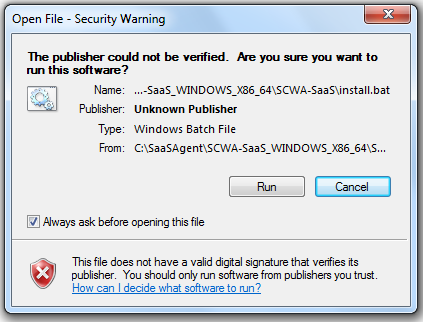
The name of the agent that displays in Workload Automation on Cloud is comprised by this computer host name prefixed with the Environment ID you received by email when you requested your subscription.
To customize any of the default installation settings, see
Command syntax and parameters.
Command syntax and parameters
This section shows the command usage and describes the parameters you can specify to install the agent.
The optional parameters are indicated between parentheses. If you do not specify a value for a parameter,
the command uses its default value.
Command syntax
cscript installAgent.vbs -new -uname user_name -password password
[-displayname agent_name]
[-hostname host_name]
[-inst_dir install_directory]
[-jmport port_number]
[-gateway local [-gwid gateway_location] | -gateway remote -gwhostname host_name -gwport port_number]
-acceptlicense yes|no
Parameters
- -uname user_name
- User for which the product is installed. Do not confuse this name with the user performing the installation logged on as administrator, or with the user name you received by email when you requested your subscription.
- -password password
- The password of the user for which you are installing the agent.
Follow your company rules for the password characters and length.
- -displayname agent_name
- The name of the computer on which you run your workload when using Workload Automation on Cloud. The name cannot exceed 14 characters.
If you use more than 14 characters the name is truncated.
The default is this computer host name prefixed with the Environment ID you received by email.
If you customize it, the name of the computer is set to the agent_name prefixed by the Environment ID.
- -hostname host_name
- The fully qualified host name on which the agent is contacted.
The default is the host name of the computer on which you install the agent.
- -inst_dir install_directory
- The installation directory where the agent is installed.
The default is %ProgramFiles%\IBM\TWA_user_name where user_name is the name of the user that you specify in the -uname user_name option.
If you specify an installation directory that contains blanks, enclose it within double quotation marks.
- -jmport port_number
- This is the port through which this agent is contacted. The default is 31114.
The valid range is from 1 to 65535.
- -gateway local -gwid gateway_site_label
- Specifying this parameter, you install the agent on a computer that can connect directly with the Workload Automation on Cloud
site and that routes communications for other computers that cannot communicate directly with the site. This is the default.
- -gwid gateway_site_label
- Specify a name that identifies your gateway site. This parameter is required when you specify -gateway local.
The default is GW1. The name must start with an alphabetic character or an underscore character (_),
and it can contain only the following types of characters: alphabetic, numeric, underscores (_), hyphens (-),
and periods (.) Gateways that have the same gateway_site_label can mutually take over routing communications
to the agents connected to them. All the gateways belonging to the same zone must have the same gateway_site_label and must
communicate with each other. In our example, when you install Agent 4, you must ensure that you specify a
gateway_site_label different from the one for Agent 1 in the other network zone. So, for example, -gwid Rome.
If the -gwid option was not specified at the time of installation of Agent 1, then its gateway_site_label assumes
the default value GW1.
- -gateway remote -gwhostname host_name -gwport port_number
- Specify -gateway remote if the computer on which you are installing the agent can communicate with the
internet through a gateway installed on an agent different from the agent you are installing here.
- Specify in -gwhostname host_name the fully qualified host name or IP address of the remote gateway
you want to use.
- Specify in -gwport port_number the remote gateway port number.
- -acceptlicense yes|no
- Specify whether or not to accept the License Agreement. If you specify no the installation exits without performing any action.
After a successful installation proceed with the installation of another agent if necessary.
If the installation did not complete successfully, an error is displayed on the screen. Correct the error as described in the error
Operator Response that you find in the inst_dir\logs file, and rerun the installation.
Scenario 3: Computers in two
different networks cannot communicate with each other, but at least one computer in each network can connect to Workload Automation on Cloud.
This scenario describes your environment if you have a network with different zones and in each zone at least one computer can connect to the
Workload Automation on Cloud site. A zone identifies a part of your network in which all the computers can communicate with each other.
The following image depicts your environment:
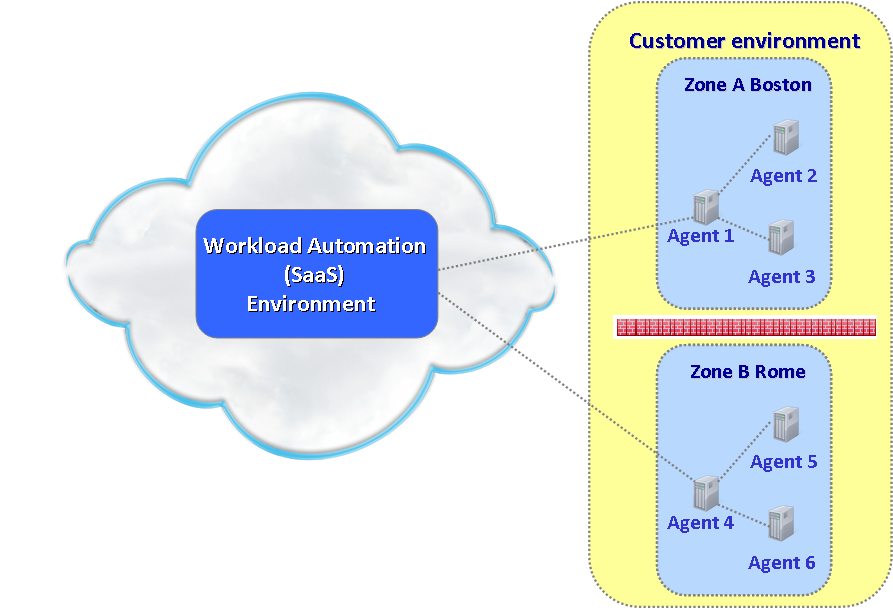
To configure your network, first install the agent on the computers that can connect to Workload Automation on Cloud. In the figure, this corresponds to Agent 4. Then
install the agent on the computers than cannot connect to Workload Automation on Cloud. In the figure, this corresponds to Agent 5 and Agent 6.
Complete the following steps to install Agent 4, Agent 5, and Agent 6:
- Verify the supported operating systems and prerequisites in Supported operating systems.
- Before you start the installation, ensure your computer meets the following requirements:
- For Windows 32-bit: temporary disk space 360 MB, installation directory space 540 MB
- For Windows 64-bit: temporary disk space 360 MB, installation directory space 660 MB
- If you did not already download the agent installation files, go to the Downloads section on the Your subscription page.
The email you received when you requested your subscription directs you to this page.
- Go to the directory where you saved the compressed agent installation files, in this example, C:\SaaSAgent.
- Extract the agent installation files to this directory.
- For Windows 32-bit, extract the SCWA-SaaS_WINDOWS.zip
- For Windows 64-bit, extract the SCWA-SaaS_WINDOWS_X86_64.zip
When the extraction completes, the following directory structure is created in the SCWA-SaaS directory on your computer:
- For Windows 32-bit, SCWA-SaaS_WINDOWS\SCWA-SaaS
- For Windows 64-bit, SCWA-SaaS_WINDOWS_X86_64\SCWA-SaaS
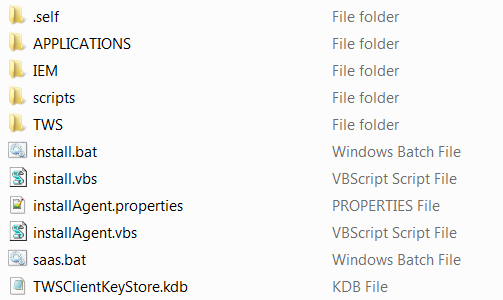
- The installation steps require that your login as Administrator and that the User Account Control (UAC) is set to Never notify.
To verify that the UAC is set to Never notify,
see Check your Windows User Account Control (UAC) settings.
Check your Windows User Account Control (UAC) settings
To verify if you have the User Account Control (UAC) set to Never notify on a Windows 7 operating system follow the step below. To verify on other Microsoft operating systems
refer to the related Microsoft documentation.
Perform the following steps:
- Click
Start > Control Panel > User Accounts and Family Safety > User Accounts > Change User Account Control settings
The Change User Account Control settings panel is displayed.
- If the User Account Control (UAC) value is set to Never notify, the User Account Control (UAC) is not set on your workstation.
- To log in as administrator, open a command prompt with the Administrator login account, by right-clicking the Command Prompt icon and selecting Run as Administrator.
The following figure is an example of what is displayed on Windows 7 operating systems:

- In the command prompt, move to the directory where you extracted the agent installation files. In our example, for Windows 64-bit, run:
cd C:\SaaSAgent\SCWA-SaaS_WINDOWS_X86_64\SCWA-SaaS
- To install the agents, run the appropriate command from the directory where you downloaded the agent installation files as
described in the following table:
Table 2. Agent installation command for computers in different network zones
| Agent |
Installation syntax |
| Agent 4 |
cscript installAgent.vbs -new -uname user_name -password user_password -gateway local -gwid gateway_site_label -acceptlicense yes |
| Agent 5 and Agent 6 |
cscript installAgent.vbs -new -uname user_name -password user_password
-gateway remote -gwhostname host_name_of_Agent4 -gwport jmport_number_Agent4 -jmport port_number -acceptlicense yes |
Where:
- -uname user_name
- Specify the name of the user for which the agent is installed. Choose a valid user account ID for your operating system.
The installation creates the user on your computer, if it does not exist.
- -password user_password
- The password of the user for which you are installing the agent. Follow your company policies for supported
characters and length.
- -gateway local
- This parameter is used to specify that the computer can connect directly with the Workload Automation on Cloud
site and that it also routes communication for other computers that cannot communicate directly with the site.
This is the default setting.
- -gwid gateway_site_label
- This is a name that identifies your gateway site. This parameter is required when you have more than one zone.
The default is GW1. The name must start with an alphabetic character or an underscore character (_), and it
can contain only the following types of characters: alphabetic, numeric, underscores (_), hyphens (-), and periods (.).
Gateways that have the same gateway_site_label can mutually take over routing communications from the agents
connected to them. All the gateways belonging to the same zone must have the same gateway_site_label and must be able
to communicate with each other. In our example, when you install Agent 4, you must ensure that you specify a
gateway_site_label different from the one for Agent 1 in the other network zone.
So, for example, -gwid Rome.
If the -gwid option was not specified at the time of installation of Agent 1, then its gateway_site_label assumes
the default value GW1.
- -gateway remote
- This parameter is used to specify that the computer on which you are installing the agent communicates with the
Workload Automation on Cloud site through a gateway configured on a different agent.
- -gwhostname host_name_of_Agent4
- This is the fully qualified host name or IP address of the remote gateway you want to use. In our example,
this corresponds to Agent 4.
- -gwport jmport_number_Agent4
- This corresponds to the jmport number of Agent 4. The valid range is from 1 to 65535.
- -jmport port_number
- This corresponds to the port number of Agent 5 and Agent 6. The valid range is from 1 to 65535.
By default the agent is installed in the %ProgramFiles%\IBM\TWA_user_name directory by using
the 31114 port.
If the 31114 port is already in use you receive the following message:
AWSFAB374E JM port is already used in some other instance. Please specify some other port
Since Agent 4 was probably installed using the default port number 31114, then to install the Agent 5
and Agent 6, you must specify -gwport jmport_number_Agent4 and -jmport jmport_number assigning a value different
from the one you used to install Agent 4.
The following table describes the syntax to use to specify a different port number than the default port number assigned:
Table 3. Installation syntax for agents in different network zones and using a port number different from the default value
| Agent |
Installation syntax |
| Agent 4 |
cscript installAgent.vbs -new -uname user_name -password user_password -gateway local -gwid gateway_site_label -jmport port_number -acceptlicense yes |
| Agent 5 and Agent 6 |
cscript installAgent.vbs -new -uname user_name -password user_password -gateway remote -gwid gateway_site_label -gwhostname host_name_of_Agent4 -gwport jmport_number_Agent4 -jmport port_number -acceptlicense yes |
During the installation, if you receive the following security warning, click Run to continue:
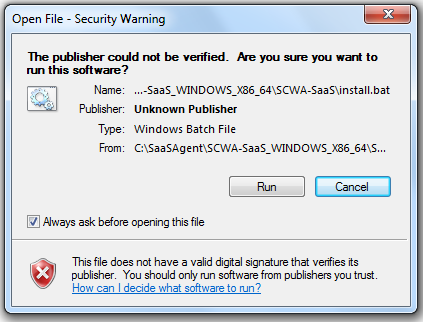
The name of the agent that displays in Workload Automation on Cloud is comprised by this computer host name prefixed with the Environment ID you received by email when you requested your subscription.
To customize any of the default installation settings, see
Command syntax and parameters.
Command syntax and parameters
This section shows the command usage and describes the parameters you can specify to install the agent.
The optional parameters are indicated between parentheses. If you do not specify a value for a parameter,
the command uses its default value.
Command syntax
cscript installAgent.vbs -new -uname user_name -password password
[-displayname agent_name]
[-hostname host_name]
[-inst_dir install_directory]
[-jmport port_number]
[-gateway local [-gwid gateway_location] | -gateway remote -gwhostname host_name -gwport port_number]
-acceptlicense yes|no
Parameters
- -uname user_name
- User for which the product is installed. Do not confuse this name with the user performing the installation logged on as administrator, or with the user name you received by email when you requested your subscription.
- -password password
- The password of the user for which you are installing the agent.
Follow your company rules for the password characters and length.
- -displayname agent_name
- The name of the computer on which you run your workload when using Workload Automation on Cloud. The name cannot exceed 14 characters.
If you use more than 14 characters the name is truncated.
The default is this computer host name prefixed with the Environment ID you received by email.
If you customize it, the name of the computer is set to the agent_name prefixed by the Environment ID.
- -hostname host_name
- The fully qualified host name on which the agent is contacted.
The default is the host name of the computer on which you install the agent.
- -inst_dir install_directory
- The installation directory where the agent is installed.
The default is %ProgramFiles%\IBM\TWA_user_name where user_name is the name of the user that you specify in the -uname user_name option.
If you specify an installation directory that contains blanks, enclose it within double quotation marks.
- -jmport port_number
- This is the port through which this agent is contacted. The default is 31114.
The valid range is from 1 to 65535.
- -gateway local -gwid gateway_site_label
- Specifying this parameter, you install the agent on a computer that can connect directly with the Workload Automation on Cloud
site and that routes communications for other computers that cannot communicate directly with the site. This is the default.
- -gwid gateway_site_label
- Specify a name that identifies your gateway site. This parameter is required when you specify -gateway local.
The default is GW1. The name must start with an alphabetic character or an underscore character (_),
and it can contain only the following types of characters: alphabetic, numeric, underscores (_), hyphens (-),
and periods (.) Gateways that have the same gateway_site_label can mutually take over routing communications
to the agents connected to them. All the gateways belonging to the same zone must have the same gateway_site_label and must
communicate with each other. In our example, when you install Agent 4, you must ensure that you specify a
gateway_site_label different from the one for Agent 1 in the other network zone. So, for example, -gwid Rome.
If the -gwid option was not specified at the time of installation of Agent 1, then its gateway_site_label assumes
the default value GW1.
- -gateway remote -gwhostname host_name -gwport port_number
- Specify -gateway remote if the computer on which you are installing the agent can communicate with the
internet through a gateway installed on an agent different from the agent you are installing here.
- Specify in -gwhostname host_name the fully qualified host name or IP address of the remote gateway
you want to use.
- Specify in -gwport port_number the remote gateway port number.
- -acceptlicense yes|no
- Specify whether or not to accept the License Agreement. If you specify no the installation exits without performing any action.
After a successful installation proceed with the installation of another agent if necessary.
If the installation did not complete successfully, an error is displayed on the screen. Correct the error as described in the error
Operator Response that you find in the inst_dir\logs file, and rerun the installation.
![]()
![]()
![]()
![]()
![]()
![]()
![]()
![]()
![]()
![]()
![]()
![]()
![]()
![]()
![]()
![]()